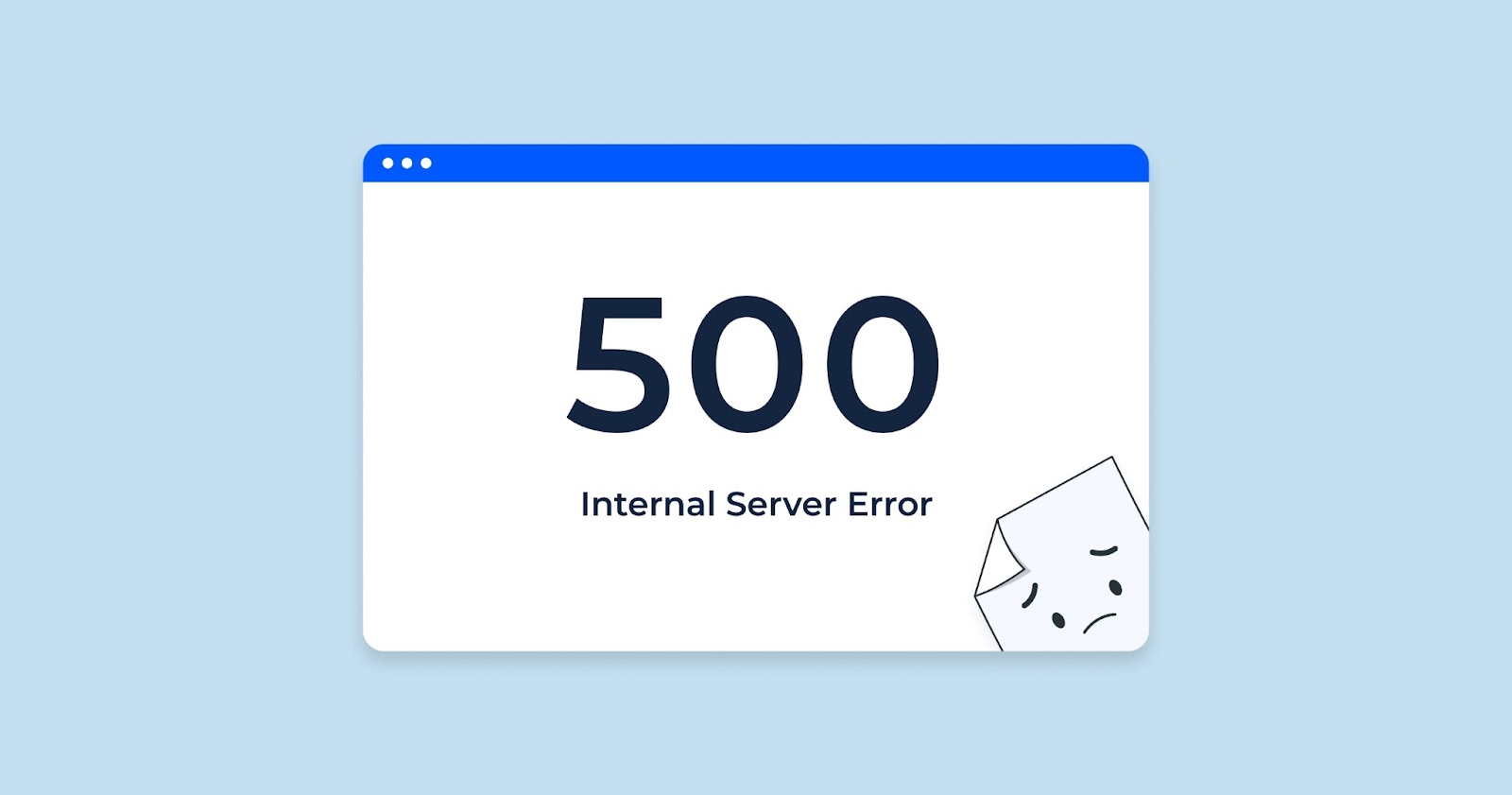The web server, responsible for hosting the website, perceives the data stream transmitted by the client, such as your web browser or our CheckUpDown robot, as being ‘malformed,’ indicating a lack of full compliance with the HTTP protocol. Consequently, the web server encounters difficulty comprehending the request and executing it.
This circumstance typically signifies suboptimal programming within both the client system and the web server.
Fixing 400 errors – general
Resolving 400 errors primarily involves identifying the core issue which might lie in the client system, the web server, or both. In nearly 95% of cases, the problem stems from an issue on the client side. This could point to a stability issue with your PC running the web browser.
To prevent these errors, it’s essential to ensure high-level security for your PC. A poorly protected PC can lead to numerous issues, including HTTP 400 errors. If you’re a Windows user, make sure to keep up-to-date with Microsoft’s automatic security updates.
Consider using a registry cleaner for extra protection. It’s also crucial to have:
- Efficient anti-virus software;
- Strong spyware protection;
- A hardware firewall (if affordable).
Prudent web surfing habits—such as using a pop-up blocker and steering clear of malicious websites—are also recommended. Malware (spyware, viruses, etc.) secretly corrupting web traffic from your PC could be the root cause of a compromised PC security system, making it a challenge to detect.
Certain networking and gaming websites require users to download and install software on their PCs to engage with other users directly, bypassing the web browser. Poorly designed software or software with nefarious intent can corrupt all HTTP traffic.
Eliminating such dysfunctional software can be a daunting task. In extreme cases, you may need to reinstall your operating system, which could result in the loss of personal data if an adequate backup isn’t available.
If you’ve recently switched Internet Service Providers (ISPs) or are dealing with a slow or unreliable ISP, your web traffic might be corrupted. Any changes made by your ISP, such as new proxy servers or caching, could trigger instability and errors. Not being able to access your ISP’s website easily could be a sign of these issues.
Check that you’re visiting the actually intended websites. You could face problems if there’s a DNS issue. You can test this with a ‘ping’ test. This could be a problem instigated by your ISP or occur in your system, for instance, in a ‘hosts’ file.
By taking these steps, you’ll be well on your way to understanding and resolving 400 errors.
Deciphering 400 Errors: A Multi-Faceted Approach
Are multiple websites returning the 400 error? If numerous websites are generating the same error, the issue likely resides within your personal computer system, not with the individual websites.
If your PC hosts several web browsers, it’s essential to check if the error occurs across all platforms. Inconsistent results (one browser generating a 400 error while another doesn’t for the same website) could indicate a faulty browser. Seek out updates or security enhancements for the problematic browser. Recent changes you’ve made to the browser’s settings might play a role in this error. Consider reverting these adjustments to see if it affects the error message.
If a 400 error presents itself in smaller niche sites but not on larger platforms like Amazon, Google, or eBay, it can indicate an issue specific to those smaller sites or the interaction between your PC and the sites.
In some cases, long and complex URLs may lead to the 400 error, while their simpler counterparts won’t trigger the same issue. This might signify a dysfunction in the website server you’re trying to access. Though this isn’t definitive proof, it’s a vital clue. Reach out to the website’s administrators and explain the issue for further assistance.
Regularly clearing your cookies, browser cache, and browsing history can potentially resolve the 400 error. If you’re using third-party caching or ‘web accelerator’ software, consider disabling or removing them. Following these steps, restart your computer and any firewall/router used for internet access. It may not entirely resolve the error, but it ensures that outdated settings on your computer won’t exacerbate the problem.
Just like a detective retracing steps at a crime scene, users encountering a 400 error should revisit recent modifications made to their PCs.
Consider the following while conducting this exercise:
- Any recent installation or uninstallation of software or applications;
- Changes made to the browser or system settings;
- Updates or additions to antivirus or spyware software;
- Any new hardware installations;
- Any updates from apps or operating systems.
Does reverting any of these changes resolve the error? Identifying and eliminating the source of such an error can streamline the troubleshooting process and prevent future issues.
Whether dealing with an error happening on multiple websites or a singular website, it’s crucial to remember – website owners are allies, not foes. Notifying website owners about a recurring error can be both beneficial for you and the site’s maintenance team.
If numerous users face similar issues, highlighting it to the website team can expedite their troubleshooting. It might result in a quicker resolution for all users.
On the other hand, if the issue remains confined to a single user, the website team might not have the resources or responsibility to address it. In such a scenario, focusing on personal PC issues becomes crucial.
In both cases, establishing a clear line of communication with the website’s technical team provides an additional avenue of help.
Embarking on the journey of understanding and resolving a 400 error can seem daunting, but by following these steps and once we acknowledge that the error’s source could be external (website servers) or internal (personal PC), we are better equipped to address it effectively and successfully.
Remember, understanding 400 errors is half the battle, fixing them is the next half.
Fixing 400 errors – CheckUpDown
CheckUpDown offers service monitoring to stay ahead of HTTP errors, including the elusive 400. This error should ideally not pop up for users when utilizing CheckUpDown, demonstrating a syntax disagreement between HTTP data streams of our robot and the web server.

In instances where 400 errors do occur, we encourage our users to reach out to us directly. Though email is our preferred mode of communication, we’re equipped to cater to our customer’s comfort. Our team is dedicated to resolving these errors, ensuring a seamless and efficient user experience.
Resolving these errors can be time-consuming due to the complexity of the process. It involves in-depth analysis of the underlying HTTP data streams, often necessitating communication with your Internet Service Provider (ISP) and the provider of the web server software. We go to these lengths to pinpoint the exact cause of the error. Engagement with different stakeholders helps us not only solve the current problem but also equips us to prevent similar issues in the future.
The entire process is rooted in our commitment to provide users with an error-free, smooth sailing digital journey. Your patience and trust during this process help us deliver exactly that.
400 errors in the HTTP cycle
In the world of HTTP communication, each player has a vital role. When the client – a web browser or a CheckUpDown bot – communicates with a web server, it follows a specific sequence:
- Identify the IP address: The first step entails converting the website’s IP name into an IP address. This process, known as a lookup, strips off the ‘http://’ lead from the site URL. The Domain Name Servers (DNS) perform this conversion;
- Establish a connection: Once the IP address is identified, an IP socket connection is established. This connection is akin to a telephonic connection enabling two parties – in this case, the client and web server – to communicate;
- Initiate an HTTP data stream: Now, it’s time to start the conversation! The client writes an HTTP data stream and sends it through the IP socket to the web server;
- Await the response: Upon receiving the data stream, the web server sends an HTTP data stream back to the client. This response contains status codes and other necessary information.
These status codes are particularly crucial as they relay the server’s status and help determine the subsequent steps. For instance, a ‘400’ status code signifies an error on the end of the client, which it recognizes in the final step. Cracking these intricacies of HTTP communication helps understand where and why errors like ‘400’ occur, making it easier to troubleshoot them.
Conclusion
In conclusion, the HTTP Error 400 Bad Request is a common issue encountered in web communication that signifies a breakdown in the request sent to a web server. While it may seem frustrating at first, understanding the root causes and implementing best practices can help both web developers and users overcome this error effectively.
We’ve explored various aspects of this error, including its causes, implications, and potential solutions. It is essential to remember that Bad Request errors are typically client-side issues, and resolving them often involves checking and correcting the request itself. By adhering to proper request formatting, avoiding excessive data submission, and utilizing meaningful error messages, we can enhance the reliability and usability of web services.